Introduction
Are you tired of dealing with multiple PDF documents that need to be combined into one? Maybe you’re handling invoices, reports, or personal documents that need to be organized in a single file. Well, you’re not alone, and thankfully, merging PDFs online has never been easier. Whether you’re looking for a free tool or simply want the convenience of merging files without installing any software, this guide will show you everything you need to know.
In today’s digital world, PDF files are a standard format for professional and personal documentation. However, managing multiple PDFs can become a headache, especially when it’s time to send, store, or print them. That’s where online PDF merging tools come in handy. Let’s dive into the simplest ways to merge your PDF files online and make your document management much more efficient.
Why You Need to Merge PDFs
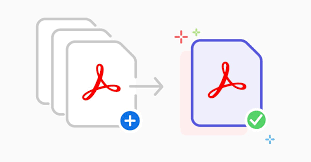
Before we jump into the process, let’s quickly talk about why merging PDFs might be useful for you. Here are a few scenarios where merging PDFs comes in handy:
- Professional Documentation: If you’re working on a project that involves multiple reports, merging them into one document makes it easier to send to colleagues, clients, or managers.
- Personal Organization: Perhaps you have several pages of scanned documents, like receipts or contracts, and you want to consolidate them into one PDF for better organization.
- Legal or Financial Documents: Merging PDFs can help you keep all related legal or financial documents together, making them more accessible when needed.
- Easy Sharing and Printing: A single merged PDF is much more manageable to share via email or print in bulk.
Whatever your reason, the convenience of merging PDFs online can save you both time and effort.
How to Merge PDF Files Online for Free
The best part about merging PDF files online is that you don’t need to download any software. There are plenty of free, reliable online tools that allow you to combine your files with just a few clicks. Here’s how you can do it:
1. Choose the Right Online Tool
Several online PDF merging tools are available, and they all work in a similar manner. Here are some of the most popular ones:
- Smallpdf: This platform is a user-friendly tool that allows you to merge PDFs quickly. You can either upload your documents from your computer, Google Drive, or Dropbox. The process is straightforward, and you don’t even need to create an account.
- ILovePDF: Another great option that provides a simple drag-and-drop interface. You can upload multiple files and rearrange them in the order you prefer before merging them into one.
- PDF Merge: This one is as basic as it gets. Just select your PDFs, arrange them, and click “Merge” to combine them into one file.
- PDF2Go: Known for its clean design and easy-to-use interface, PDF2Go lets you merge PDFs, as well as rotate, compress, and edit them.
- Sejda: Sejda allows you to merge PDFs and also provides other advanced options, like splitting and editing PDFs, all in a user-friendly environment.
2. Upload Your PDF Files
Once you’ve selected a tool, the next step is to upload the PDF files you want to merge. Most platforms allow you to upload documents directly from your computer, or you can connect your Google Drive or Dropbox account for even more convenience.
- Upload Multiple Files: Most tools allow you to select multiple files at once, so you don’t have to go through the process file by file.
- Drag and Drop: Some websites support the drag-and-drop feature, where you can simply drag your PDFs into the merge area.
3. Arrange the Files in Order
After uploading, many tools allow you to rearrange the order of the files before merging them. This is useful if you want to combine them in a specific sequence.
- Drag to Reorder: With most tools, you can drag each document to change the order of pages.
- Check the Order: Make sure the documents are in the correct order before proceeding with the merge.
4. Merge the Files
Once your files are in order, it’s time to merge them. This is usually as simple as pressing a “Merge” button. The tool will combine the PDFs and give you a preview of the document.
5. Download the Merged PDF
After the merging process is complete, the tool will generate a single, downloadable file. You can then download your newly created PDF to your computer or save it to cloud storage for easy access later.
- Download or Share: Depending on the tool, you might be given options to share the file directly via email or social media. You can also download it to your device.
Tips for Merging PDFs Efficiently
To make your PDF merging experience even smoother, here are some tips to keep in mind:
- Check the File Size: Some online tools have file size limits. If your files are too large, try splitting them into smaller chunks before uploading.
- Ensure File Compatibility: Make sure all your PDFs are in the proper format. Most online tools support PDF files, but if your document is in another format (e.g., JPG, PNG), you’ll need to convert it to PDF first.
- Secure Your Documents: If you’re dealing with sensitive information, choose a platform that offers encryption or allows you to password-protect the final merged PDF.
- Avoid Overloading: Uploading too many files at once may cause slow performance or errors. Stick to a manageable number of files to avoid these issues.
Benefits of Merging PDFs Online
Merging PDFs online comes with numerous benefits, making it the go-to solution for individuals and businesses alike:
- Convenience: No need to install software or worry about compatibility issues. You can merge your PDFs directly from your web browser.
- Free Options: Many tools offer free merging services, allowing you to combine PDFs without paying a cent.
- Cross-Device Use: You can merge PDFs on any device with internet access, whether you’re at home, at work, or on the go.
- No Software Installation: Online tools eliminate the need for installing bulky software or worrying about updates. Everything runs smoothly in your browser.
Common Problems and How to Avoid Them
While merging PDFs online is generally straightforward, there are a few common problems users face:
- Large File Size: Some online tools have file size limits, so it’s essential to check if your document is too large for the tool you’re using.
- File Corruption: Sometimes, merging PDFs may result in a corrupted file. This can happen if the tool experiences a glitch or the file size exceeds the limit.
- Formatting Issues: Occasionally, merging PDFs may cause formatting problems, especially if the files have different page sizes or orientations. Double-check your merged document to ensure everything appears as expected.
To avoid these issues, always use reputable merging tools, and check your file for errors after the merge process.
Conclusion
Merging PDF files online is a simple and efficient way to manage your documents without the need for complex software or installations. Whether you’re merging work documents, personal files, or just organizing your digital library, the process is quick, secure, and free in most cases. By following the steps outlined in this guide, you can easily combine your PDF documents and save time in your digital workflow.